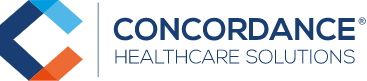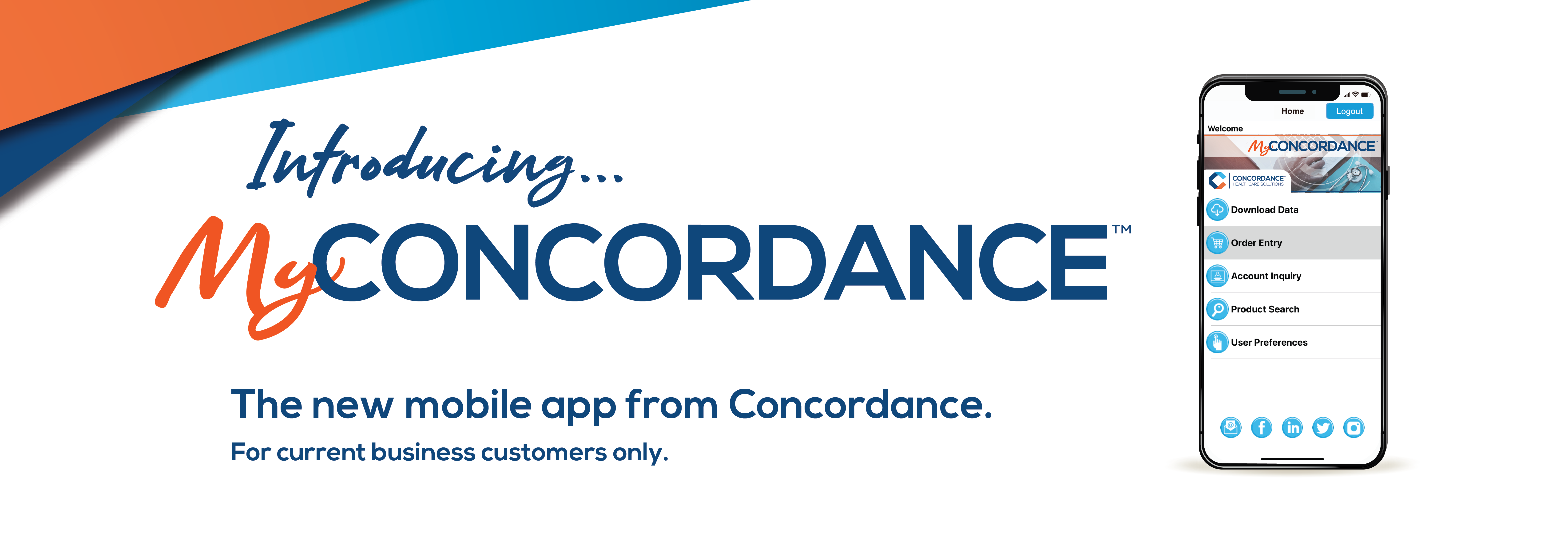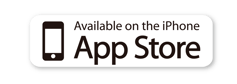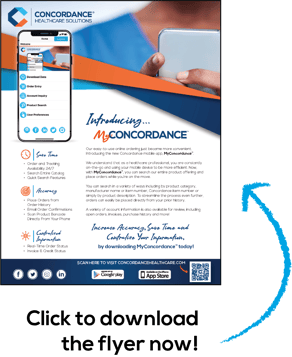Introducing: My Concordance
The new mobile app from Concordance.
For current business customers only.
Getting Started | Home Screen | Account Inquiry
| Product Search | User Preferences | Start an Order | Off-Line App Usage
MyConcordance™, emailed, our e-commerce website, phone ins or faxes will show up in your account.
•
You can also email yourself a PDF copy of the invoice within the order summary screen under the order inquiry!
Review your Accounts Payable Balance along with open and paid invoices under Account Information.
Getting Started - Download MyConcordance™
- Download the appropriate app based off your mobile device. Visit Google Play for Android devices or the App Store for any Apple device. Search “MyConcordance” to locate the Concordance Mobile App.
- Once downloaded, easily register for a login by selecting “Not Registered? Start Now” on the login page. Enter the necessary values in the displayed fields. Upon pressing “Next”, you will need your Concordance customer#, an Invoice # and the Invoice Total to complete registration.
- Once the data has been validated, you will be redirected to the login page. Using the entered email address and password from registration, enter them in their respective fields. You must be on mobile data or Wi-Fi for login ability.
- Immediately click “Download Data” to allow the application to be used without an internet connection. Note: The first synchronization may take some time to initialize all files on MyConcordance™. Download the data daily to update product information, as well as current account information. If any issues arise during syncing, press “Reset Sync” and the download of data will begin again.
Now You're Ready!
Home Screen: MyConcordance™ contains multiple useful features on the home screen:
Download Data: This is where you will be able to keep your device in sync with Concordance’s database. Note: During the first download, you might experience a lengthy sync period. However, once files are downloaded, it will be much quicker to sync your device with the most current information.
Order Entry: This important feature on MyConcordance™, allows you to place an order, look up your accounts payable balance, search products, look up past invoices, email invoice copies to yourself and much more!
Convenient ways to place orders include:
Search for Products - Access our entire product catalog.
Order by Barcode - Enter orders via item numbers or UPC scan. Yes! This can all be done with your device.
Shop from Prior History - One of the most convenient ways to order, you will have access to any item you’ve purchased from Concordance in the last year!
Shop by Item Category - Select items from our various product categories, such as Batteries, Crutches, Equipment and many more!
Account Inquiry: To view open payables, tap on the account of your choice. You can also view open invoices, past sales orders and access order entry.
Product Search: Direct access to our entire product catalog.
User Preferences: This is where you can personalize settings for the app on your phone or tablet.
Social Icons: Direct links to contact us via email or visit us on Facebook, LinkedIn, Twitter and Instagram.
Start an Order
Add Items to Your Order: As mentioned above, there are a number of convenient methods to enter your order. When searching for an item, make sure to enter a minimum of 3 characters by product name, description, manufacturer name or item number. The more characters you type, the more specific the search. For example, if you are searching for a 20G x 1 ½ IN Hypodermic Needle, type in ‘NEEDLE HYPO’ and you will receive all the search results for items containing the word needle and hypo. Whereas, if you type in ‘HYPO NEEDLE BECTON', you will only receive Becton Dickinson’s hypodermic needles.
Check Out and Review Your Order: Once you click on the cart icon at the top right corner of the screen, please review your order. Look at the items you ordered, along with the quantities. If everything looks good, click on the “Checkout” button (shopping cart) to move on to the Order Summary screen. At this point, you may enter a PO number if necessary for your business, Contact Name, Phone and Email. Only enter if they are necessary or else you may leave them blank.
Once the order has been reviewed and you are ready, you may click Submit Order (truck icon) to send your order to Concordance. Once an order is sent, you are unable to edit it. If you do need a change, just contact us via phone or email and we would be happy to edit your order for you.
After you’ve confirmed your order, you will see an Order Summary screen which shows your order details. If connected to the internet, your order will be sent instantly. If not connected to the internet, it will tell you it has not sent or synced yet. At all times, you can check the status of your order from here.
Off-Line App Usage: Place Orders Anywhere, Anytime!
If you do not have an internet connection, that’s okay! You will still be able to enter an order in MyConcordance™ once you reconnect, via Wi-Fi connection or data plan. Please keep in mind that:
• Pricing will not be visible until your internet connection is re-established.
• Orders will automatically be updated once your internet connection is re-established.
• Orders will not be processed until you have a chance to review your pricing and submit your order.
• Off-line files should be updated daily using the Download Data, Download All option.